Friday, July 15, 2016
How to Solve Insufficient Storage problem in Android
How to Get Rid of Insufficient storage Space Problem in android without root .
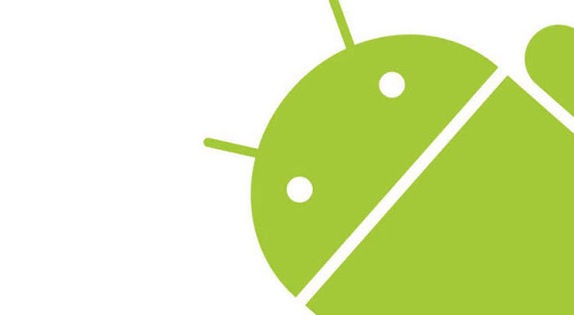
How to Fix Insufficient Storage Available error in Google playstore .
So in this guide to solve the insufficient storage available on this device we will use 5 simple methods .
Trick to buy xiaomi redmi note 3 from amazon flash sale .
So starting with the First Method .
Solve Insufficient storage available in this Device Problem By Clearing Cache :-
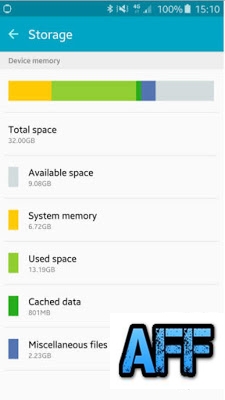 Now as in the above image you can see that there is a Cached data section of 801 mb which is basically useless . So here is How you can clear the cached Data and fix the no storage space available error .
Now as in the above image you can see that there is a Cached data section of 801 mb which is basically useless . So here is How you can clear the cached Data and fix the no storage space available error .
Cached Data is temporary data stored by app developers . What the cached data do is whenever you open any website or app the cached files will be used instead of downloading again from servers .
Advantages :-
The cached data helps in loading the apps and some websites faster .
Disadvantages :-
As we mentioned earlier that the data is stored in your smartphone so it is obvious that it will take space on your smartphone . Sometimes the cached data size can reach upto 1.2gb in size .
It Freezes the smartphone while using some apps .
Makes down the smartphone slow .
So by clearing the cache you will be able to Solve the Insufficient storage available on this device problem .
Name and list of devices updating to android N 7.0 .
Fix insufficient storage available on this device Google playstore error .
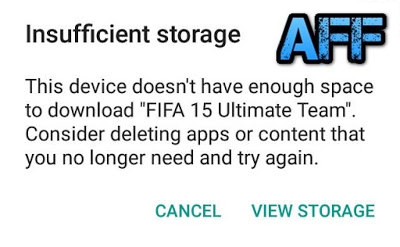 Method 2 to fix insufficient storage error :- Moving Apps to Sdcard .
Method 2 to fix insufficient storage error :- Moving Apps to Sdcard .
By default android downloads the apps to Internal storage of smartphone and sometimes due to Many apps we get insufficient storage space error . There are many apps ( Not all ) you can move to Sd card and increase the Space in your internal storage .
Here is How yo can move apps to Sd card to Fix the insufficient storage available in this device error .
Do you get insufficient storage available error while downloading files from google playstore Or When you try to install a app or download a file you see the Less storage space available error on screen ? if yes then you are at right place . Today we are here with a guide on How to Fix Insufficient storage problem in android phone without root .
it happens many time when we want to download any app from Google Playstore and we get Less storage error . The problem of Insufficient storage mainly comes in smartphones like micromax,intex,Samsung,lava,karbonn,xolo and other old brands that doesnt come with features like space optimization . So today in this guide we will tell you How to Fix Insufficient storage problem in android smartphone without root .
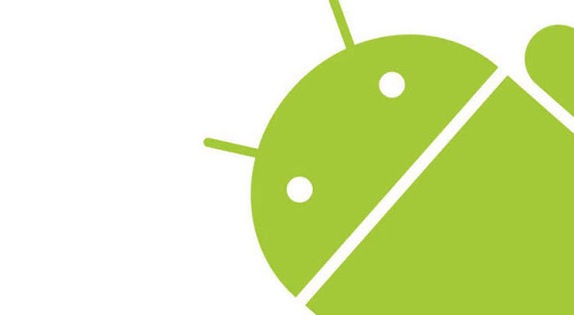
How to Fix Insufficient Storage Available error in Google playstore .
So in this guide to solve the insufficient storage available on this device we will use 5 simple methods .
Trick to buy xiaomi redmi note 3 from amazon flash sale .
So starting with the First Method .
Solve Insufficient storage available in this Device Problem By Clearing Cache :-
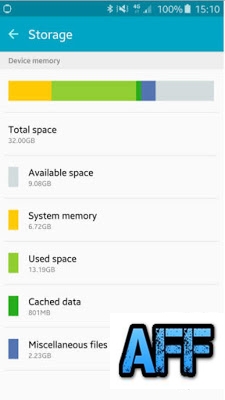
- First of all Go to the Settings of your android smartphone .
- Now search for Storage settings .
- After going in the storage settings you will see a Option of Cached data , Simply press it . After pressing you will see that the Cached data is now reduced to 0 mb .
- So this was the first way to Solve the Insufficient storage problem in android .
Cached Data is temporary data stored by app developers . What the cached data do is whenever you open any website or app the cached files will be used instead of downloading again from servers .
Advantages :-
The cached data helps in loading the apps and some websites faster .
Disadvantages :-
As we mentioned earlier that the data is stored in your smartphone so it is obvious that it will take space on your smartphone . Sometimes the cached data size can reach upto 1.2gb in size .
It Freezes the smartphone while using some apps .
Makes down the smartphone slow .
So by clearing the cache you will be able to Solve the Insufficient storage available on this device problem .
Name and list of devices updating to android N 7.0 .
Fix insufficient storage available on this device Google playstore error .
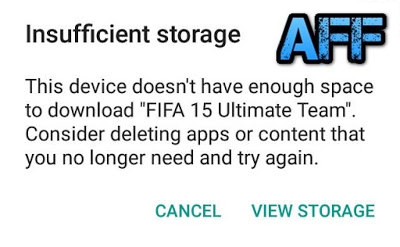
By default android downloads the apps to Internal storage of smartphone and sometimes due to Many apps we get insufficient storage space error . There are many apps ( Not all ) you can move to Sd card and increase the Space in your internal storage .
Here is How yo can move apps to Sd card to Fix the insufficient storage available in this device error .
- Goto settings > applications > all .
- Now Open every app on by one .
- Whenever you will open a app you will see a Move To Sdcard option .
- However in some case you will see that the Move to Sdcard option is blurred which means the app cant be moved to sd card .
Method 3 to solve insufficient storage available error .
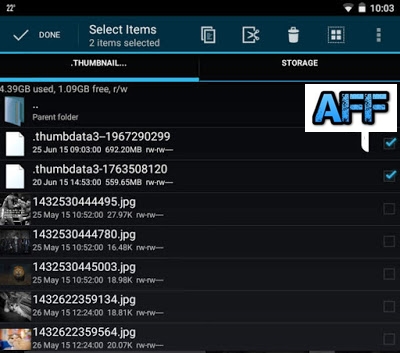
Sometimes the default apps in our android phone start making files itself and they are very big in size . The most common file which we find is the Thumbdata which is created by the gallery application of a android phone .
So here is How you can delete those unwanted apps and Fix Insufficient storage error in android .
- Go to your file explorer .
- Now search for .thumbnail file .
- After searching you will see many results .
- Now delete them one by one .
- After deleting you will see that you will bot receive Insufficient storage available error while downloading apps from google playstore .
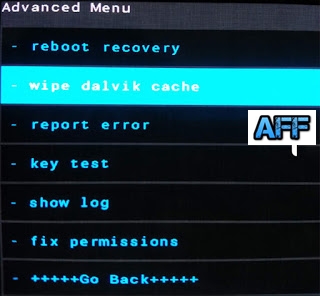
In the 1st method we told you to Clear cached data of apps and that is easy and can be done manually . But what about the System Cache ? So in this Method we will tell you to clear the system cache to solve the insufficient space error .
Here is How to clear dalvik cache to solve the Insufficient storage space error .
- First of all turn off your smartphone .
- After turning off boot the smartphone into cwm recovery .
- To boot into cwm recovery press Volume up + power button together .
- After booting into cwm recovery you will see many option .
- Choose Wipe Cache Partition .
- Then go to advanced settings and Choose wipe dalvik cache .
- After clearing cache go back to main screen and choose Reboot system now .
If still all of the above doesnt works the Try the Last and for Sure working method to Fix the Insufficient storage problem in android .
Method 5 .

In the 5th method we will tell you how to Reset your smartphone to get rid of the Insufficient storage available error .
Please remember that after resting your smartphone you will loose all your apps and files which includes the Images,contacts,songs and every file present on your android smartphone . So it is recommended to take a backup of your smartphone .
- First of all make a backup as mentioned earlier .
- Now go to settings of your smartphone .
- Now you will see a option of Backup/reset .
- Open it .
- And select the last option " Erase data on phone / Factory reset " .
- After selecting you will be asked to confirm resetting the phone .
- Choose Ok .
- The resetting process will be started .
- And after the Successfully Completion the smartphone will be rebooted .
So this was our guide on How to Fix insufficient storage available on this device error while downloading games from google playstore in android , i Hope this guide helped you in solving the Insufficient storage problem in android .